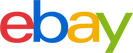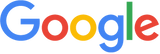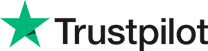Apple products are celebrated for their user-friendly design and intuitive interfaces, but there's often more to these devices than meets the eye. Whether you own an iPhone, a Mac, or any other Apple product, you can elevate your user experience with a handful of clever tips and tricks. Discover how to make the most of your Apple device with these insightful strategies.
Reclaim Storage Space by Eliminating Duplicate Photos
Storage is a precious resource, and it's crucial to utilize it efficiently. Many users unwittingly accumulate duplicate photos over time, gobbling up valuable space on their devices. For iOS 16 users, Apple's 'duplicate detection' feature offers a swift solution, aiding in the identification and removal of duplicate photos.
Deleting Duplicate Photos on iPhone:
-
Launch the Photos app.
-
Navigate to Albums > Utilities > Duplicates.
-
Tap Merge to remove duplicate photos seamlessly.
Deleting Duplicate Photos on iPad:
-
Open the Photos app.
-
Swipe from the left edge of the screen or tap the icon to reveal the sidebar.
-
Select Duplicates under Utilities.
-
Tap Merge to consolidate your duplicate photos, and subsequently, tap Merge [number] Items to purge them.
Deleting Duplicate Photos on Mac:
-
Access the Photos app.
-
Choose the photos you wish to delete.
-
Click Merge to declutter your library by removing duplicate photos.

Enhance Efficiency with the iPhone's Secret Button
The iPhone is renowned for its user-friendly interface, and among its hidden gems is the "Back Tap" feature, discreetly located at the back near the Apple logo. This inconspicuous feature empowers users to access shortcuts and multitask with a mere two or three taps.
Activating Back Tap on iPhone:
-
Open the Settings app.
-
Navigate to Accessibility > Touch > Back Tap.
-
Choose between Double Tap or Triple Tap.
-
Define your desired functions for these taps, unlocking the potential for swift interactions.
Boost Typing Speed with Text Replacements
If you frequently find yourself repeating certain words or phrases, consider creating text replacements to expedite your typing. These shortcuts eliminate the need for repetitive typing, allowing you to express your thoughts more swiftly and efficiently.
Creating a Text Replacement on iPhone:
-
Access the Settings app.
-
Proceed to General > Keyboard > Text Replacement.
-
Add as many text replacements as needed, customizing them to your specific preferences.
Creating a Text Replacement on iPad:
For your internal keyboard:
-
On your keyboard, press and hold the smiley face icon or the globe icon.
-
Access Keyboard Settings > Text Replacement.
-
Tap the plus icon at the top right to add text replacements.
For an external keyboard:
-
Open the Settings app.
-
Navigate to General > Keyboard > Text Replacement.
-
Tap the plus icon at the top right to create and manage text replacements.
Creating a Text Replacement on Mac:
-
Open the Apple menu.
-
Proceed to System Preferences > Keyboard > Text Replacements.
-
Click the plus icon at the top right to establish text replacements and customize them as needed.
Improve Sleep Quality with Night Shift
Apple's Night Shift feature enables you to adjust your device's display to emit less blue light during nighttime hours, facilitating easier sleep. Not only does Night Shift promote better sleep quality, but it also reduces eye strain, making it suitable for daytime use. The feature imparts a soothing yellowish tint to your screen for a more comfortable viewing experience.
Activating Night Shift on iPhone and iPad:
-
Access the Settings app.
-
Navigate to Display & Brightness.
-
Adjust your Night Shift settings to your preferred warmth and intensity.
Activating Night Shift on Mac:
-
Click the Apple menu.
-
Access System Preferences > Displays > Night Shift.
-
Customize your Night Shift settings to align with your preferences.
Monetize Your Old Apple Devices through Trade-Ins
When it's time to upgrade to a new device, there's no need to leave your old devices gathering dust. Instead, consider trading them in. This not only saves you money but also contributes to environmental efforts by reducing electronic waste. Trading in your old Apple device is more straightforward than ever. If you're ready to get started, the tech4cash can assist you in the process. Learn more about our trade-in procedure and discover the trade-in value of your Apple device.
Explore Trade-In Options for Popular Devices:
Sell Your Old iPhone
Sell Your Old iPad
Sell Your Old MacBook
Sell Your Old Apple Watch
Sell Your Old Games Console
Embrace these tips and tricks to unlock the full potential of your Apple device. These insights empower you to navigate your device with greater efficiency, convenience, and enjoyment.